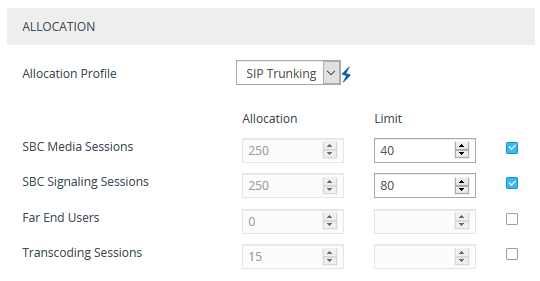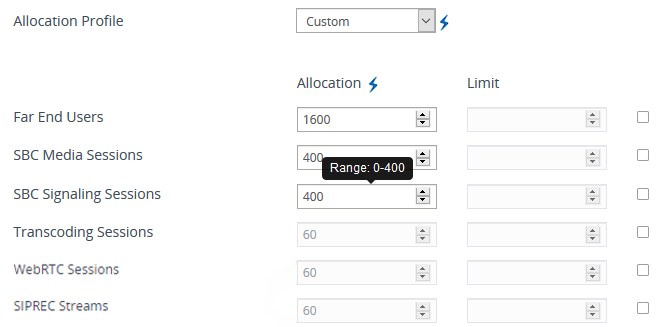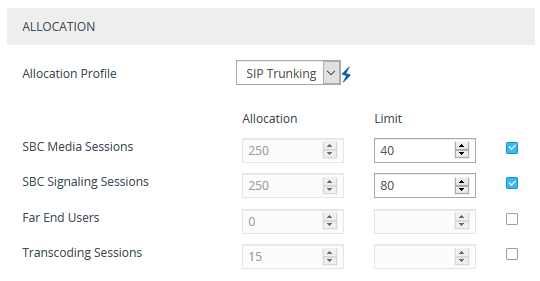Configuring Floating or Flex License Allocation Profiles
The Floating and Flex License allows you to configure Allocation Profiles, which specify license capacity per license type that you want allocated to the device by OVOC. For example, you may want to limit the device to only 20 Far End Users, even though OVOC could allocate up to 100 Far End Users.
You can choose a default Allocation Profile (SIP Trunking or Registered Users) that has a predefined capacity suited for these applications, or you can configure a customized Allocation Profile. In addition, once you have chosen an Application Profile and restart the device to apply it, you can easily reduce (limit) the predefined capacity or customized capacity when needed, without restarting the device.
|
➢
|
To configure Allocation Profiles: |
|
1.
|
Open the Floating License page (Setup menu > Administration tab > License folder > Floating License). |
|
2.
|
From the 'Allocation Profile' drop-down list, select an SBC license Allocation Profile: |
|
●
|
SIP Trunking: Provides default capacity (cannot be modified) in the 'Allocation' field per license type and is suited for SIP Trunking applications (i.e., where user registration is typically not required). You can later reduce the capacity using the 'Limit' field after you restart the device, as described in Step 4. |
|
●
|
Registered Users: Provides default capacity (cannot be modified) in the 'Allocation' field per license type and is suited for applications where user registration is required. You can later reduce the capacity using the 'Limit' field after you restart the device, as described in Step 4. |
|
●
|
Custom: Allows you to configure a customized Allocation Profile. In the 'Allocation' field corresponding to each license type, configure the desired capacity. |
Configuring Allocation Profile (e.g., Custom)
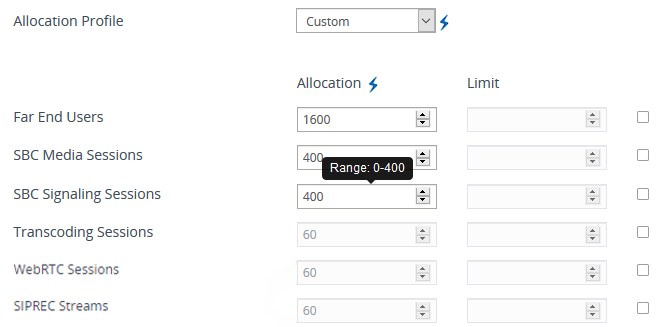
When configuring a customized Allocation Profile (i.e., 'Allocation Profile' configured to Custom):
|
●
|
To view the device's maximum supported capacity per license type, hover your mouse over the corresponding 'Allocation' field and a pop-up appears displaying the capacity. |
|
●
|
The 'Transcoding Sessions' license type capacity cannot be modified in the 'Allocation' field. However, you can reduce the license using its corresponding 'Limit' field, as described below. |
|
3.
|
Restart the device with a save-to-flash for your settings to take effect. |
|
4.
|
You can now reduce each SBC license type capacity whenever needed without restarting the device: |
|
a.
|
Select the check box corresponding to the license type you want reduced. |
|
b.
|
In the corresponding 'Limit' field, enter a new capacity. The value can be equal to or less than the value in the 'Allocation' field. |
The figure below shows an example of using the 'Limit' field to reduce the allocation of SBC Media Sessions to 40 and the SBC Signaling Sessions to 80 for the SIP Trunking Allocation Profile:
Configuring Limits for Allocation Profile